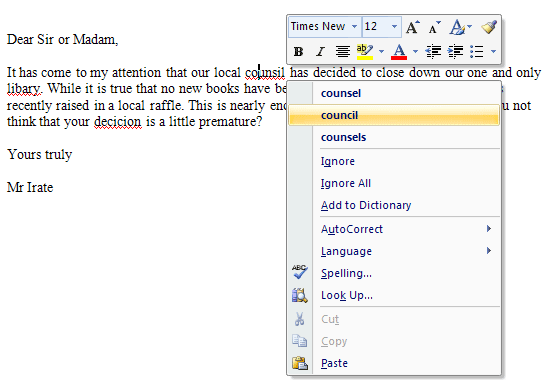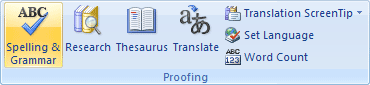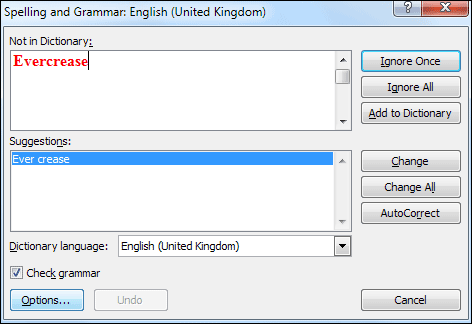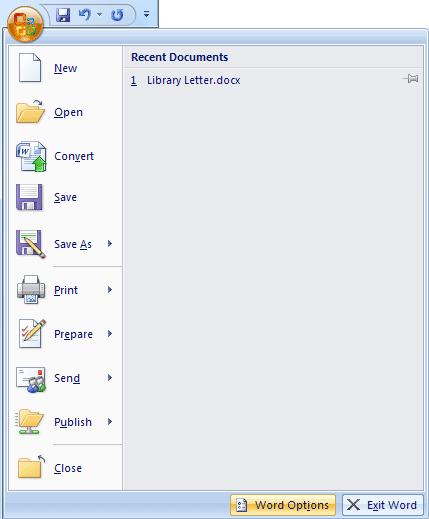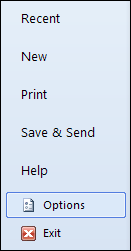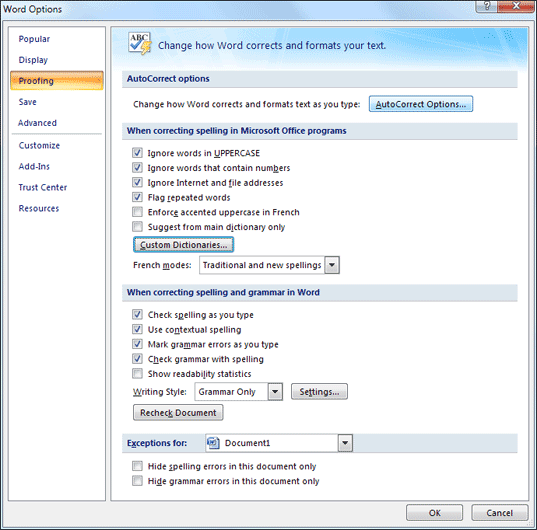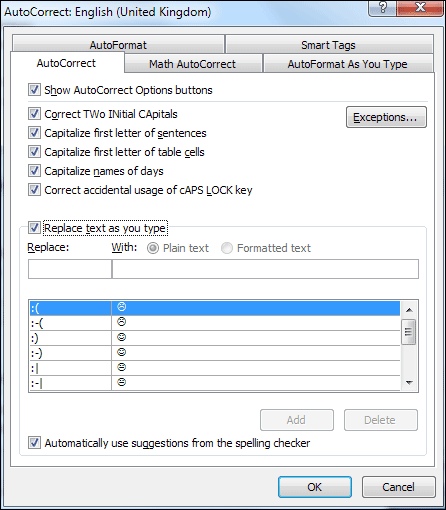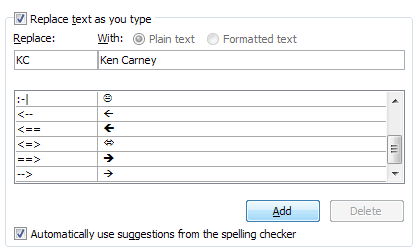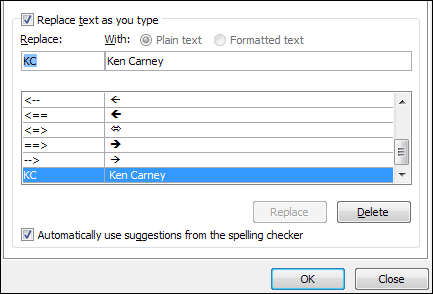Let us define computers: A computer is the most basic understanding is an electronic device that processes data, converting it into information that is useful to people.
Even at this very moment, you are using a computer to read this article, and the history of computers dates way back to the 17th century in what was known as Generation zero. If you are wondering, we are currently in the fifth generation with artificial intelligence, quantum computation, nanotechnology, etc;
Now, I will write on the history of computing which would be interesting to some people, and fascinating to others in another article.
In this article, I am going to talk more about the different computers that are present in the current world:
- · Desktop computers
- · Workstations
- · Notebook computers
- · Tablet computers
- · Handheld computers
- · Smart phones
- · Supercomputers
- · Mainframe computers
- · Minicomputers
Desktop computers
Different type of computers
The most common computer used in today’s world are the desktop computers which were specially built for personal use be it at home or work. These computers are everywhere, from your office, to your house, schools, laboratories and even public places like a public library, universities and so on. There is a great chance that you have accessed this website using a desktop computer.
Today’s computers are brilliant at task management than many years ago. Today’s desktop computers can be used to communicate, produce music, edit photographs and videos, play sophisticated games, and much more.
As the name implies, a desktop computer is a full size computer that is too big to be carried around. Nowadays, most desktop computers are equipped with two primary hardware solutions – the monitor and a casing inside which is stored the central processing unit (CPU), the motherboard, the graphic card, storage devices, buses, power supply and so on.
A desktop computer is also equipped with a keyboard and mouse which are connected to their appropriate ports at the back of the casing.
Workstations
A workstation is a specialized, single user computer that typically has more power and features than a standard desktop computer. These machines are more popular in the lab of scientists, engineers or even animators who require a system with greater than average speed and power to perform sophisticated calculations, rendering, or high level tasks.
Workstations often have larger and higher resolution monitors, and accelerated graphics. In relation to this, I would give you an example : - such as the Quadro series of graphic cards. They are commonly used in workstations.
This higher specifications allow for advanced architectural engineering design, modeling ,animation and even video editing.
Notebook computers
Notebook computers as the name implies is approximately the size of an 8.5-11 inch notebook and can easily fit inside a briefcase. Since most people including yourself would set this device on your lap and use it conveniently in eateries, cafes, at the work place, in education institutions and so on, hence the name laptop.
Notebook computers can operate on alternating current or special batteries. These special device also weighs less than 8 pounds and some even lesser than three pounds.
Using a laptop is as simple as opening a book. Think of it as opening your notebook. Similarly, when a laptop is opened, the upper lid will present a screen or lcd monitor. At the bottom is the keyboard and beneath the keyboard is the specialty hardware such as the motherboard, cpu, hard-disk and so on.
The portability of laptops is one of the most major reasons for the increased use of laptops nowadays. They are the mobile computers that can be carried anywhere and used conveniently.
Tablet PC
Different type of computers
Tablet PC’s are some of the more newer developments in portable, full featured computers. Tablet PC’s just like a notebook offers the full range of functionalities except that they are lighter and accepts input from pen/pointers known as a stylus.
Most interactions are done directly via the screen of the computer and some tablet PC’s also allow for input via the user’s voice. As you know, even phones these days accept voice commands to get things done.
Tablet PC’s can run specialized versions of standard programs and can be connected to a network or to the internet. Certain and in most new models now – a keyboard and a mouse can be attached as well.
Tablet PC’s are used mainly in the graphic design field where drawing on the tablet PC’s can be translated into digital drawings and be edited by various graphic editing tools.
Handheld PC’s
Different type of computers
Handheld personal computers are computing devices small enough to fit in your hand. A popular type of handheld computer is the personal digital assistant (PDA).
A PDA is no larger than a small appointment book and is normally used for special applications such as taking notes, displaying telephone numbers and addresses and keeping track of dates or agendas.
Many PDA’s can be connected to computers to exchange data. Most PDAs come with a pen (stylus) that allows for handwriting recognition and some even have tiny built-in keyboards or microphones for voice input.
A wireless connection (Wi-Fi) can be used to access the internet with a PDA. PDAs in the later part of this century were converted into phones, cameras, music players and GPS.
The demands for PDA phones have been in the increase and of late have been mostly replaced by smart-phones that are equipped with much functionality similar to a computer.
Smart phones
Different type of computers
Smart phones are handheld devices or mobile phones that have a processing unit attached to act as a handheld computer cum phone.
These phones offer advanced features not typically found in normal cellular phones. These phones come with additional features beyond the traditional SMS and calling features. Smart phones these days allow you to surf the internet using your phone, take pictures, videos, listen to music, conduct presentations, record voice, play games, e-mail, and many other additional features.
Smart phones are also equipped with an operating system just like your desktop or laptop computers are equipped with an operating system, Windows, Linux, etc;
Supercomputers
Different type of computers
Supercomputers are the most fastest, and expensive modern computer systems. They are mostly used for intense processing and forecasting such as forecasting the weather, or super high resolution graphics such as ray traced images.
Government processes such as immigration clearances, and all other high level functionalities are handled by a supercomputer.
Supercomputers are also extensively used in the military to manage and calculate or even analyze full range of information from coordinates to traffic control and even launching systems.
Today, the world’s fastest supercomputer was developed by IBM – the IBM Roadrunner which runs on 1.026 – 1.105 Pflops or petaflops and is placed in the Los Alamos National Laboratory, New Mexico USA taking up a space of 6000 square feet.
Mainframe computers
Different type of computers
Mainframe computers are used in large organizations such as insurance companies and banks, where many people frequently need to use the same data. In a traditional mainframe environment, each user accesses the mainframe’s resources through a terminal (network terminal).
There are two kinds of terminal, one is a dumb terminal which does not process or store data, just basic I/O – input output and the intelligent terminal which can perform processing operations but these terminals normally do not have any storage.
Mainframes are large and powerful systems to handle the processing of thousands of users at any one time. Most large organizations implement mainframes due to their flexibilities in which department computers can be allocated a certain functionality that is related to the department in response to all programs.
For instance, an airline company which wishes to sell tickets online through the internet will require to connect their current website interface to a mainframe system.
You as the user would then connect to the website or the mainframe system to key in your ticket purchase.
Minicomputers
Different type of computers
Minicomputers are small sized computers which have their capabilities between the range of a personal desktop computer and a mainframe.
Minicomputers were replaced by the microcomputers which took over the reign of those mighty minicomputers due to their greater processing power.